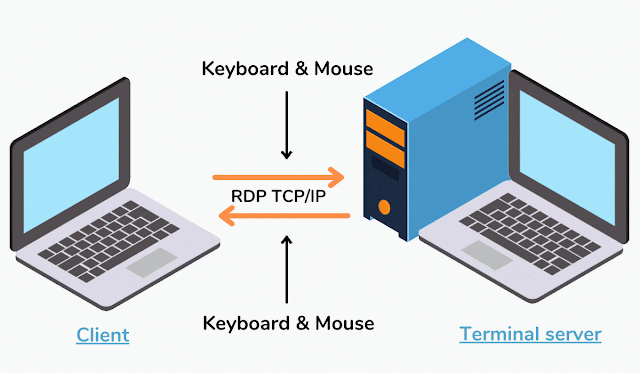What is Remote Desktop Protocol ?
How to use RDP?
- On the computer that you want to remotely control (the host), open the Start menu and search for "Remote Desktop Connection".
- Open the Remote Desktop Connection application.
- In the "Computer" field, enter the IP address or hostname of the host computer.
- Click "Connect".
- If prompted, enter the username and password for the host computer.
Remote Desktop Protocol (RDP) is a Windows feature that allows you to remotely connect to and control another computer. To use RDP:
Once connected, you will see the desktop of the host computer and will be able to control it as if you were sitting in front of it. To disconnect from the host, simply close the Remote Desktop Connection window.
Note: The host computer must have RDP enabled in order for you to connect to it.
Use Remote Desktop to connect to the PC you set up:
To use Remote Desktop to connect to a PC, you will need to have Remote Desktop enabled on the PC you want to connect to and have the IP address or hostname of the PC.
Here are the steps to connect to a PC using Remote Desktop:
- Open the Remote Desktop Connection app. You can search for it in the start menu or find it in the list of installed apps.
- In the Remote Desktop Connection app, enter the IP address or hostname of the PC you want to connect to in the "Computer" field.
- Enter your username and password for the PC you want to connect to.
- Click "Connect" to initiate the connection.
- If the connection is successful, you will be connected to the PC and will be able to control it remotely.
How RDP Works.
Remote Desktop Protocol (RDP) is a proprietary network protocol that allows an individual to remotely access another computer. It allows a user to remotely log into a networked computer running the terminal services server. The user can then access the resources of the host computer as if they were physically sitting in front of it.
Here's how RDP works:
- The user downloads and installs an RDP client on their local computer. This can be the built-in Remote Desktop Connection app in Windows, or a third-party RDP client such as Microsoft Remote Desktop or TeamViewer.
- The user then enters the IP address or hostname of the remote computer they want to access, along with their login credentials.
- The RDP client establishes a connection to the terminal services server on the remote computer.
- The server authenticates the user's login credentials and, if they are valid, creates a new session for the user.
- The RDP client displays the user interface of the remote computer on the user's local computer, allowing the user to interact with the remote computer as if they were sitting in front of it.
- When the user is finished, they can close the RDP connection, which terminates the session on the server.
Remote Desktop Protocol (RDP) is a proprietary network protocol that allows an individual to connect to a computer remotely over a network connection. Here are some pros and cons of using RDP:
- RDP allows users to remotely access and control a computer from a different location. This can be useful for remote work or remote support.
- RDP supports a range of platforms, including Windows, macOS, Linux, iOS, and Android.
- RDP can be used to access a computer with a different operating system, allowing users to run applications that are not available on their own machine.
- RDP supports high-resolution displays and can transmit audio and video, making it suitable for applications such as video conferencing and online gaming.
- RDP requires a network connection to function, so it may not be suitable for use in areas with poor or unstable network coverage.
- RDP is a proprietary protocol, so it may not be as widely supported as other protocols such as SSH or VNC.
- RDP can be less secure than other remote access protocols, as it transmits data in clear text. It is recommended to use RDP over a secure, encrypted connection such as a Virtual Private Network (VPN) to protect data from interception.
- RDP can be resource-intensive, especially when using high-resolution displays or transmitting audio and video. This can impact the performance of the remote computer or cause it to become slow or unresponsive.