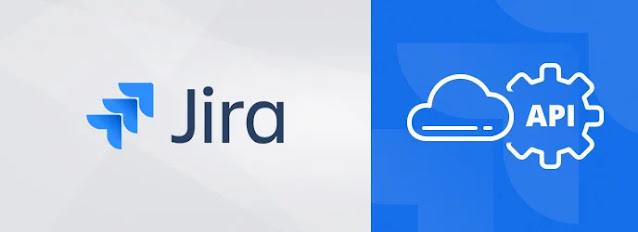Obtain your Jira API token or setup basic authentication: Before you can start using Jira API, you need to obtain your API token. To do this, you can either use basic authentication or use Jira's API token. To use basic authentication, you need to provide your Jira username and password with each API request. To use Jira's API token, you need to create an API token in your Atlassian account and use that token to authenticate your API requests.
Decide which Jira REST API you want to use: Jira provides a number of REST APIs, each designed for a specific purpose. You need to decide which API you want to use based on your requirements.
Make the API request: Once you have obtained your API token and decided which Jira REST API you want to use, you can make the API request. You can use any HTTP client library or tool to make the API request. The request should be made to the appropriate Jira REST API endpoint with the required parameters and headers.
Parse the response: Jira's REST APIs return the response in JSON format. You need to parse the response and extract the relevant information. You can use a JSON parser library or tool to parse the response.
Here's an example of how to use Jira's REST API to search for issues using Python and the requests library:
import requests
headers = {
"Accept": "application/json",
"Content-Type": "application/json",
}
api_endpoint = "https://your-jira-instance.com/rest/api/2/search"
data = {
"jql": "project = YOURPROJECT",
"startAt": 0,
"maxResults": 50,
}
response = requests.post(api_endpoint, headers=headers, json=data)
if response.status_code == 200:
result = response.json()
issues = result["issues"]
for issue in issues:
print(issue["key"], issue["fields"]["summary"])
else:
print(response.text)
Note: This is just an example, you should replace your-jira-instance.com with the URL of your Jira instance, and YOURPROJECT with the name of the project you want to search for issues in.